
How to Mark EDB as a Safe Sender
Please select from the list below based on the mail service provider you are using to get the easy steps on how to ensure you can continue to receive insights from us.
| 1. | Go to Settings and click See all settings. | |
| 2. | Navigate to Filters and Blocked Addresses and then click Create a new filter. | |
| 3. | In the From field, enter the domain name that you aspire to Whitelist. | |
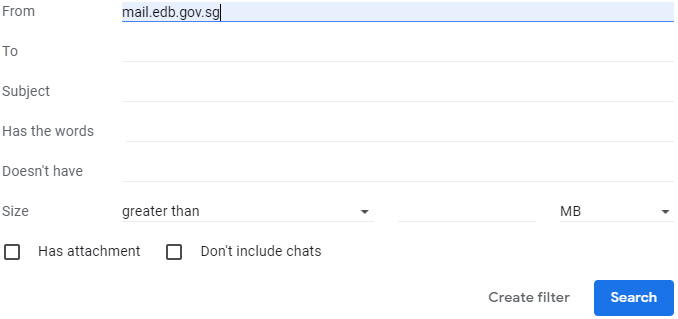
|
||
| 4. | Click Create Filter. | |
| 5. | Next, the list of checkboxes will be displayed, Select Never send it to Spam. | |
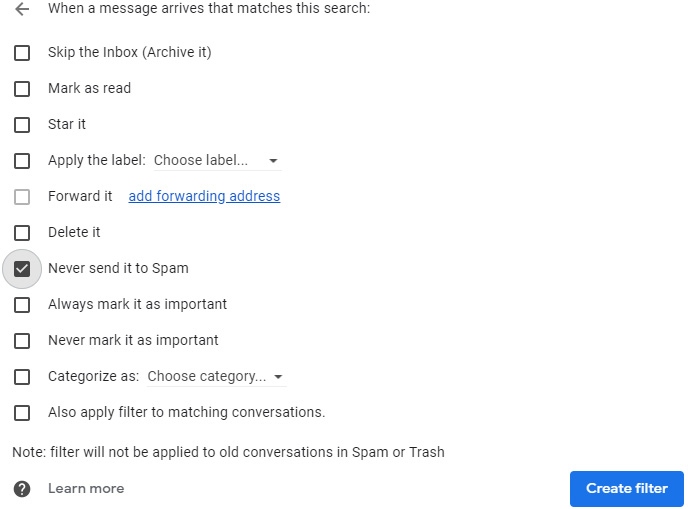
|
||
| 6. | Click Create Filter button and the whitelisting setup in Gmail is completed. | |
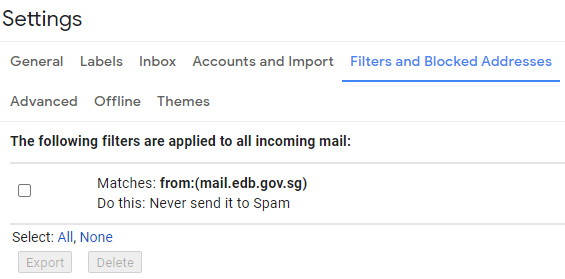
|
||
| 1. | Go to the settings icon and click More settings. | |
| 2. | Select Filters in the left side menu and click Add new filters. | |
| 3. | Enter the domain name in the Filter name field. Next apply the set rules according to the domain name and choose the folder to move to. (Refer to image below). | |
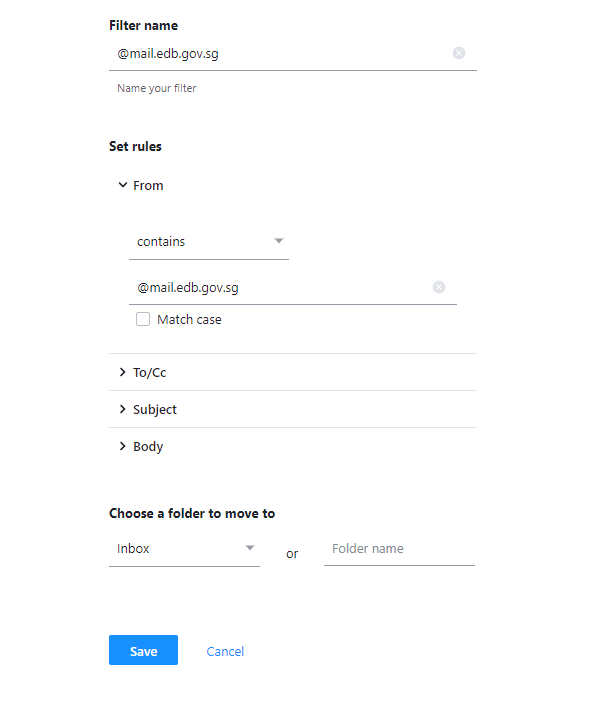
|
||
| 4. | Click Save. Then the Filter will be created. | |
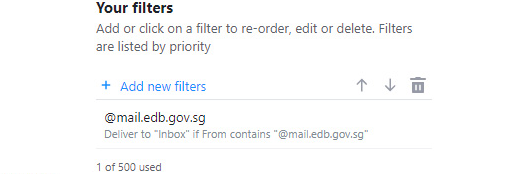
|
||
| 1. | Go to Home Tab. | |
| 2. | Click Junk which is in the Delete group. | |
| 3. | Click the Junk E-Mail Options | |
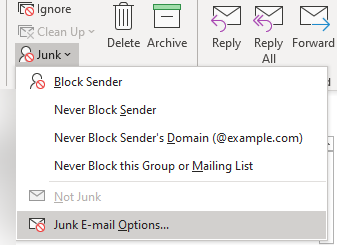
|
||
| 4. | On the Popup Window, navigate to Safe Senders tab, click Add | |
| 5. | Add @mail.edb.gov.sg address or domain | |
| 6. | Click OK to close the prompt. Click OK again to close the Popup Window. | |
| 7. | The added domain will be displayed like below | |
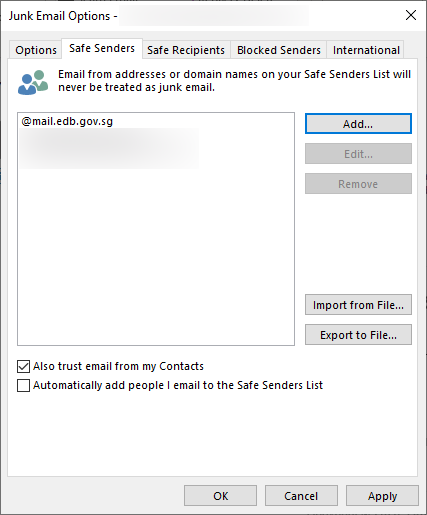
|
||
| 1. | Check that you are using the Web version of Outlook. | |
| 2. | Select settings by clicking on the Gear icon | |
| 3. | If you are not navigating to the settings below, Please click on View all Outlook Settings. | |
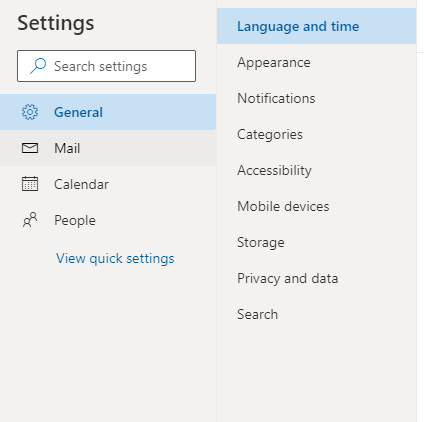
|
||
| 4. | Click on Mail option | |
| 5. | Click on Junk email and scroll down to Safe sender & domains OR Select Block or Allow from the Options menu, under Mail > Accounts | |
| 6. | Click on Add. The box will open as shown below. | |
| 7. | Enter the domain @mail.edb.gov.sg | |
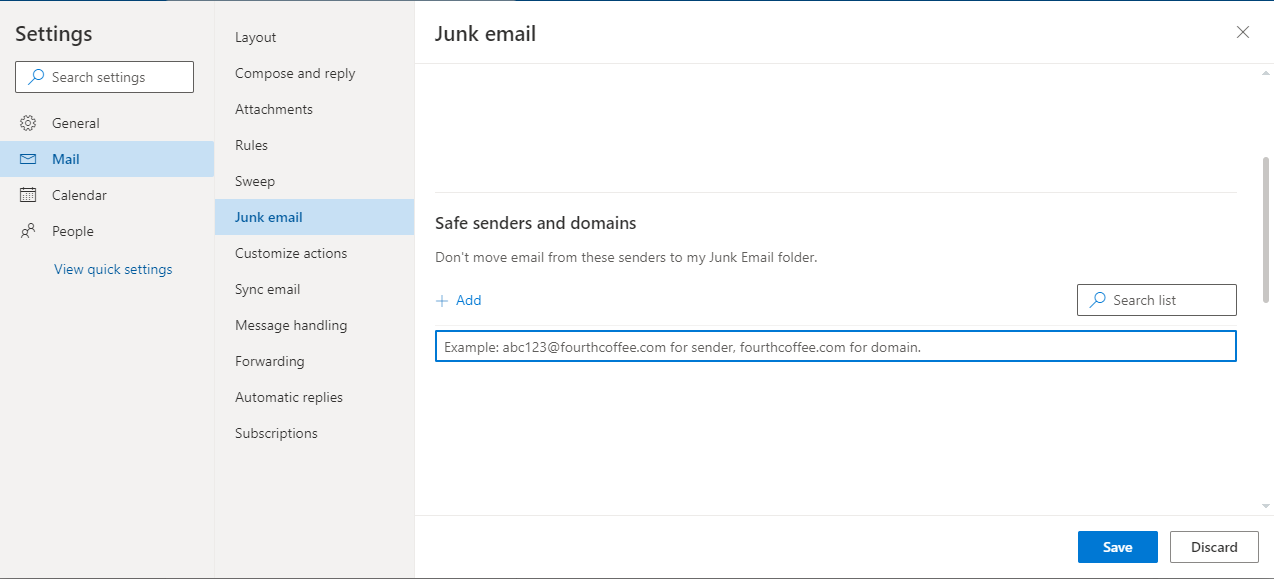
|
||
| 8. | Click + icon, followed by save button. | |
| 9. | When you click away from the page, you'll be prompted to save your settings. | |

